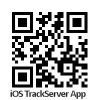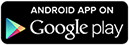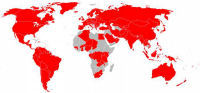Peace of Mind Devices
Index How to (Training) ...Zone alerts
...Zone alerts
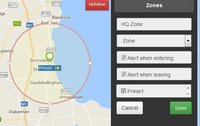
How to set a Zone (Geo-Fence / Safety Zone) around a location in order for particular people to be alerted if and when a tracker leaves, or re-enters the zone. Up to 3 zones can be defined, and specific trackers (if there are more than one attached to a login / account Reference) can be linked to different zones. Up to three (Contacts) mobile phone numbers or email addresses can be set in the Settings or Contacts page to receive alerts of different types (Zone alerts, Motion alerts, Low battery alerts or Panic alerts).
Setting Zone Alert contact names:
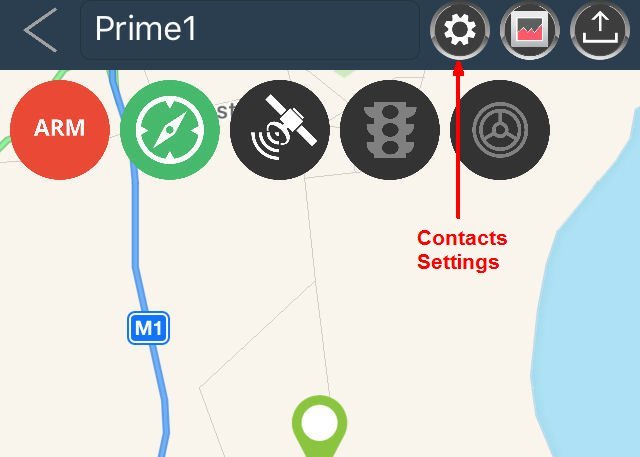
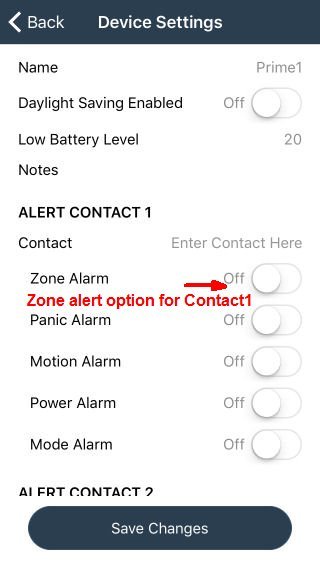
iOS "TrackServer" App
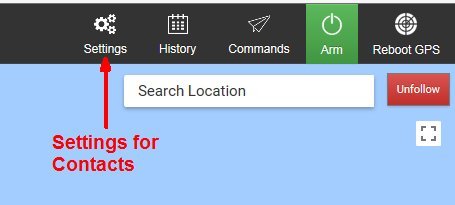
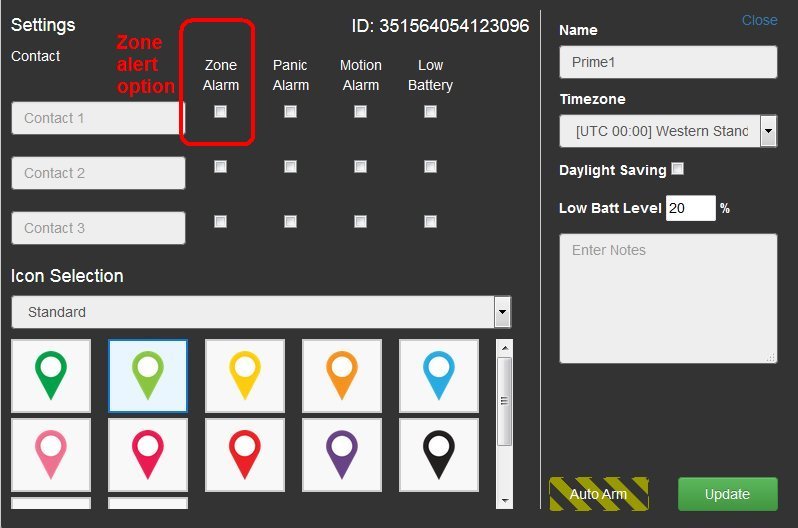
Large screen trackserver.ie interface
Zones can be set up to detect the entry or exit of a tracker to or from a particular place defined by either a circular or a polygon shaped zone set by the user. If a tracker linked wcrossing its boundary in either direction can lead to an alert SMS or email message to up to 3 contacts defined in the Admin page. Up to 4 zones are possible.
How it works: When a tracker sends a new position report, the server calculates whether it is inside or outside any zones that are defined and active (in operation), to any contacts in the Admin panel who have Zone Alerts selected, if any. The alert doesn't happen until a position report meets the criteria of leaving or entering so the alert can be delayed by up to the reporting time interval set by the user. This should be a consideration when setting the reporting time interval. If a device leaves or enters a zone, it will not trigger a zone alert until its next position report is sent/received.
Zones: Also known as Geo-Fences or Safety zones, their function is obviously to detect potentially inappropriate movements of an asset, to which the tracker is attached, usually FROM a particular location. If the both zone alert options for LEAVING and ENTERING a zone are active, re-entry alerts can effectively cancel zone departure alert messages. In order to avoid "false alarms", a) zones should not be smaller than about 300m from side to side, and b) they should be centred on the normal asset location, e.g. around a marina to protect a boat in it. The location and area / diameter of a zone is adjusted by dragging the zone or the handles on its perimeter.
It's best to work on zones on a large screen device user TrackServer interface. To add a zone press the "Zones" button and press "add zone" (circular zone) or "add polygon" (multi-sided zone)
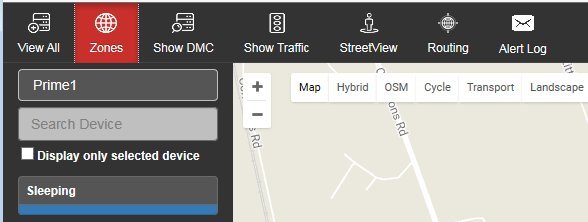
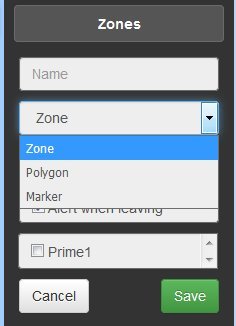
Add Zone: This creates a circular zone that needs a unique name, to be centred and to have one or more trackers associated with it by checking the appropriate checkboxes and Saving. Remember to add Contact details 1-3 mobile phone numbers or email addresses and select Zone alerts option checkboxes in the Settings panel. Select checkboxes for Entering / Leaving or leave both blank if you want to suspend but not delete a zone's operation, then press Save. Phone numbers must be mobile phone numbers with a leading "+" then country code +353 (e.g. for Ireland). Drop the leading zero and any spaces for each number e.g. +353869876543.
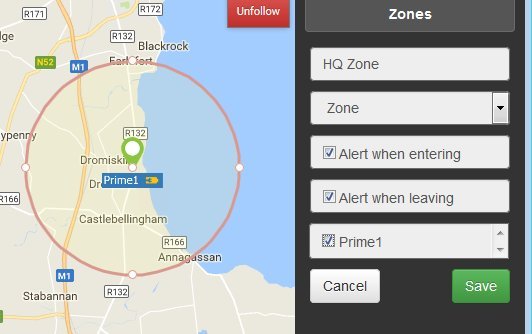
Add Polygon: Creates an initially rectangular zone that has drag handles on each of its sides. Dragging one of these has the effect of adding further mid-way drag handles on each new side of the shape. The Polygon zone needs a unique name, preferably a self explanatory one. The enclosed area is the zone. Its size should be larger than a critical space to allow for and avoid edge false alerts. Check the tracker ID checkboxes to select trackers applicable to the zone.
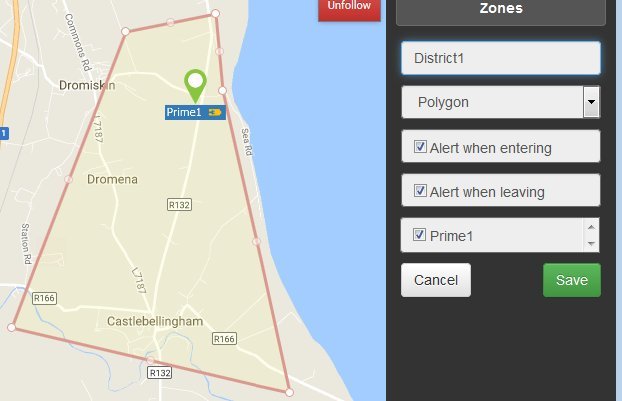
Remember to select the tracker or trackers to which the zone pertains. If no tracker has been selected the zone is effectively OFF. This is another way to de-activate a zone without deleting it. When finished save and close dialog.
Zone alert messages by email are cost-less, while by SMS they use an SMS credit per recipient. The message contect identifies the zone's name and whether the alert is to do with entering or leaving.
Zone size: To avoid false alarms, zones should be larger than the intrinsic location error which depends on the satellite signal strength reaching the tracker and the location reporting time interval. Consequently, zones should be set around a street rather than a house, or around a locality rather than a farm building, etc. There is very no inherent advantage in making zones small.
Zone alerts: Zone alerts do not visually manifest visually in the user interfaces, so set alert or notification options on your phone for SMS and emails from the numbers that the alerts come from. Zones can be altered - edited or deleted following their creation, but oddly they cannot be re-named - they need to be deleted and re-created with a different name.
Alert awareness: The people who receive the alert messages need to be told that they may receive receive such alerts. Don't forget to let them know and discuss what they're supposed to do if/when an alert arrives? This is obviously important for safety. It is important for alert recipients to be shown how to use a user interface to review current and History position report information. Some minimal practise and training is strongly recommended.